Our next free workshop event will be announced very soon! Explore Our Online Training Courses and Master Classes!
Our next free workshop event will be announced very soon! Explore Our Online Training Courses and Master Classes!
If you use After Effects to create animated explainer videos or any other type of eLearning content using vector drawn content, then you may notice that when using the a Camera Layer to zoom around your stage that your graphics become blurred. This tip will help you to correct that and ensure your images are crystal sharp at all time!
Just look out for the following switch you will find in your layers panel:
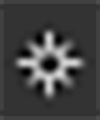
This Continuously Rasterize switch, when activated on any layer on your project, will ensure that any zooming action that takes place in your composition will not effect the overall quality of the vector layers itself. You may have imported these layers in from Adobe Illustrator for example, which will display in the composition layer panel as small AI file icons.
If you don’t intend to perform any zoom actions in your scene, then it is still recommended to keep the Continuously Rasterize option turned off, in order to keep your workflow faster and to perform quicker renders.
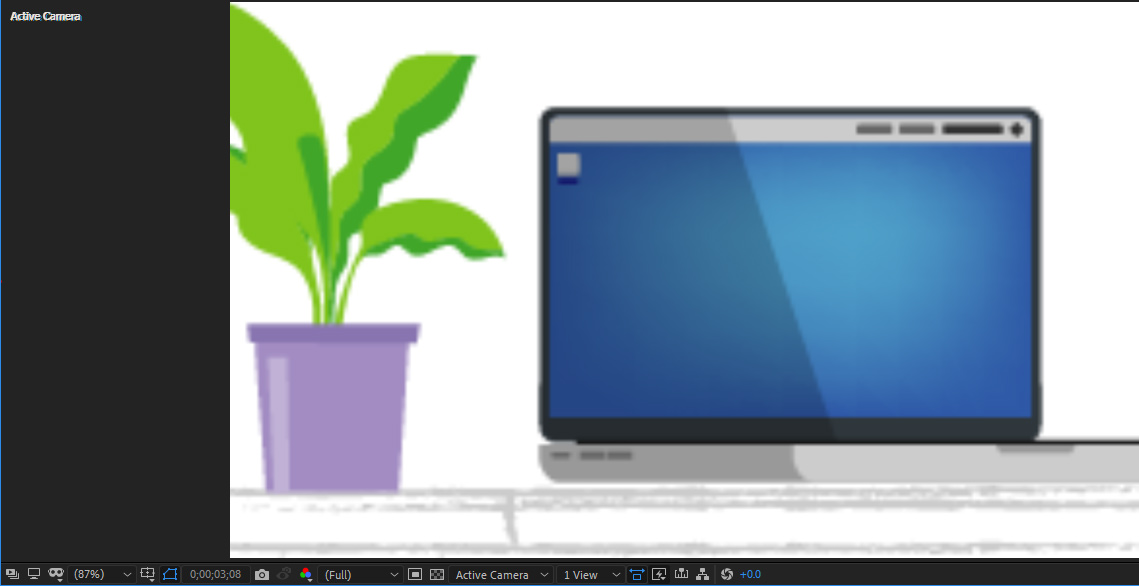
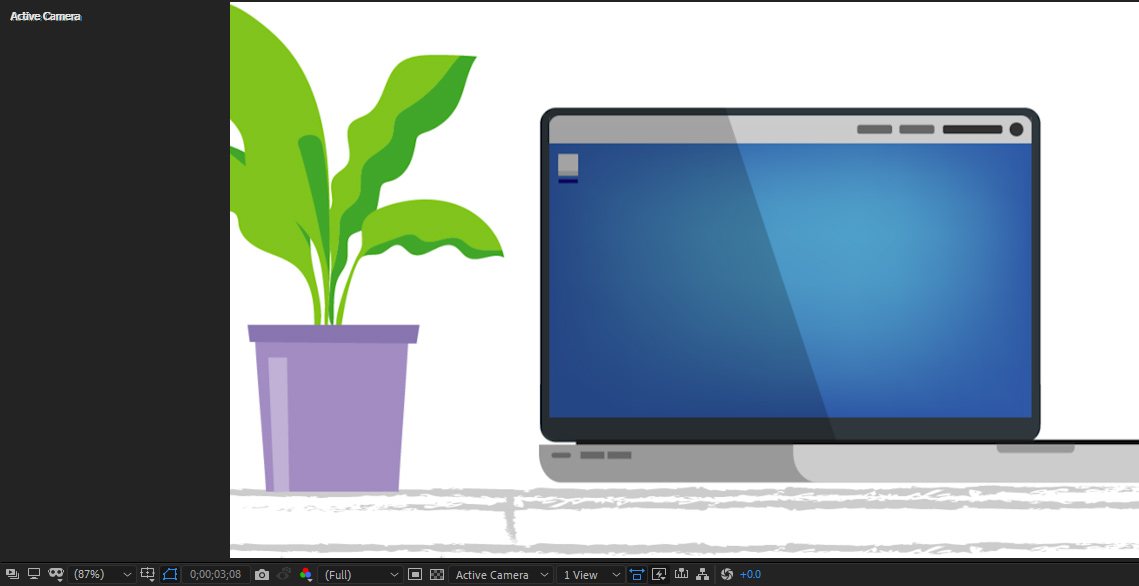
Subscribe to receive notifications on new insights and innovatiuons.
Why not book a consultation call with us? We’re here to assist you with any questions or concerns you may have.
Please note: All bookings are subject to confirmation. We reserve the right to reschedule based on availability.