
🔥 Explore the NEW Fire Mods web app! Visit: https://firemods.co.uk
Our next free workshop event will be announced very soon! Explore Our Online Training Courses and Master Classes!
When building a custom learning management system solution for our clients, one of the key UI areas that we often spend a lot of time designing is the Learner Profile page.
This is because typically the learner’s profile is the heart of the online learning experience for any user, and we would always redirect straight to this page for any customer or subscriber role. It provides a gateway to the various products and services that the user has access to, such as their online courses enrolled into within LearnDash, their downloadable certificates, their digital product access or downloadable resources, and many other possible things.
The learner profile also acts as an information hub for everything that a user needs to know about themselves and their performance, including progress information for where they are in their learning journey and how much further they have to go to achieve their goal.
It is for this reason that personalising the learner profile is an important design decision, and nothing makes a page more personal than being able to see their own photo on the page.
Now LearnDash LMS itself does come with its own profile widget, which can grab the user’s avatar (or Gravatar) image directly from their WordPress profile to display atop the widget.
If however you have decided to forgo using this pre-built widget in favour of creating your own, more heavily customised user profile page experience. Something like this!:
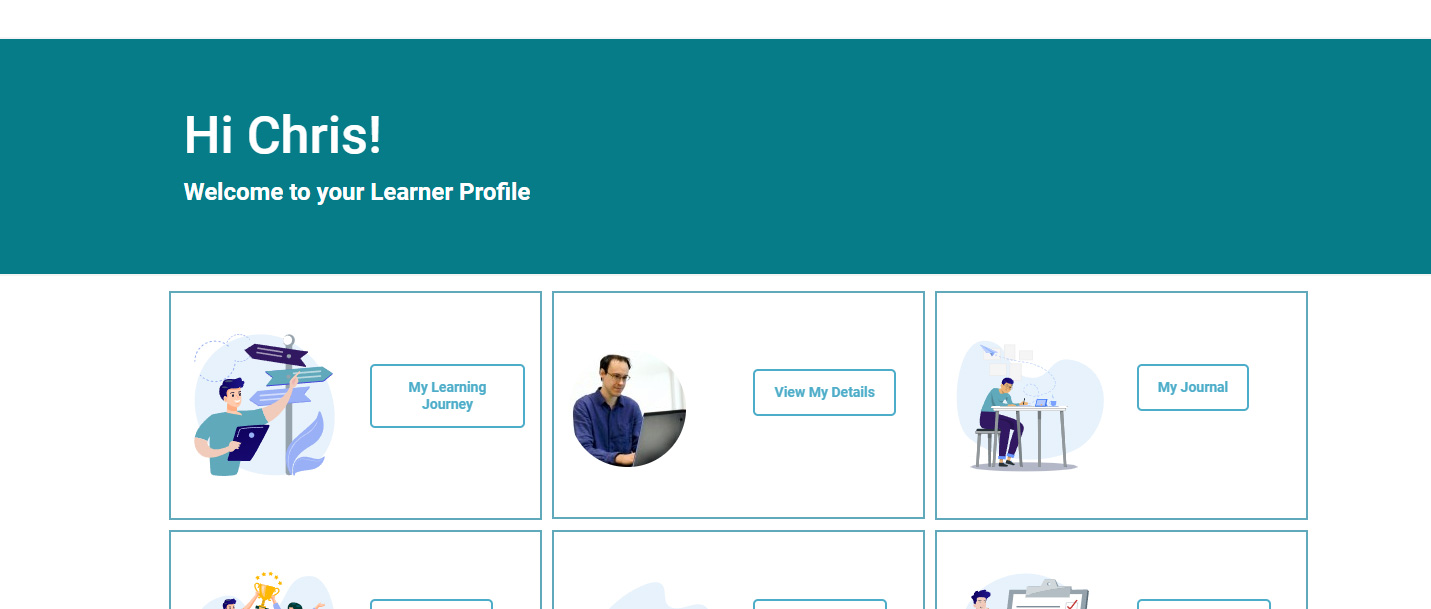
Then here are the steps to take in order to easily grab the user profile image to display anywhere on your page:
function shortcode_user_avatar() {
if(is_user_logged_in()) {
global $current_user;
get_currentuserinfo();
return get_avatar( $current_user -> ID, 120 );
}
else {
// If not logged in then show default avatar. Change the URL to show your own default avatar
return get_avatar( 'http://1.gravatar.com/avatar/ad524503a11cd5ca435acc9bb6523536?s=64', 120 );
}
}
add_shortcode('display-user-avatar','shortcode_user_avatar');
[display-user-avatar]
Subscribe to receive notifications on new insights and innovatiuons.
Why not book a consultation call with us? We’re here to assist you with any questions or concerns you may have.
Please note: All bookings are subject to confirmation. We reserve the right to reschedule based on availability.