Stability Platform API Configuration Settings
Accessing Your Stability AI Platform API Key
You can sign up for a developer account on the Stability platform website.
Please note that all of Stability platform features come at a cost per generation. You can read about the token pricing for each platform feature here – https://platform.stability.ai/pricing
The Stability platform works in a similar way to the OpenAI developer platform, in that all of your AI generations are costed on a pay-as-you-go basis, with your account requiring a top up payment to purchase credits prior to your API key becoming active for use. Make sure you have enough credits in your account before attempting to perform any of the following steps in Articulate Storyline.
Once you have created your account and logged in, you can generate an API key for using any of Stability platform’s generation capabilities by navigating to https://platform.stability.ai/account/keys and clicking on the Create API Key button. Once your key has appeared in the API Keys table, click on the copy button next to it in order to take a copy of the full key.

Now open the eLearning Magic Toolkit settings screen by navigating to Settings>eLM Toolkit in your WP-Admin dashboard. Make sure that you have the latest version of our plugin installed and then click on the Stability AI tab.
Here you will be able to paste your key into the textbox and click on the Save Settings button in order to save your key.
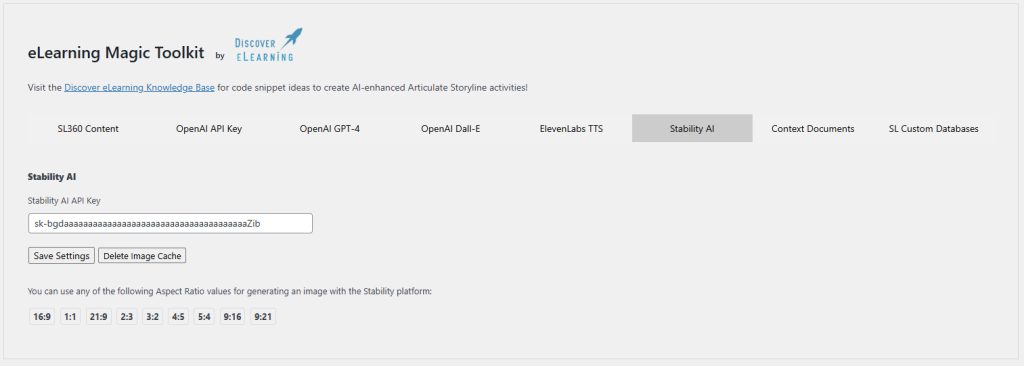
On the settings screen you will also find a button to ‘Delete Image Cache’. Because your dynamically generated images will need to be saved to your WordPress site’s wp-content/uploads folder (specifically in a directory named stability-img) you may wish to purge this folder from time to time in order to free up space.
Read the rest of our Knowledge Base pages to make the most of eLearning Magic Toolkit.