Generate A User Report Containing Stored Storyline User Variables
Generate A User Report Containing Stored Storyline User Variables
The eLearning Magic Toolkit provides a shortcode that can be used on any WordPress post or page (including custom post types) for generating a simple user report system based on any stored Articulate Storyline 360 user variable.
Combining this functionality with your choice of GPT AI text generation system, with a structured prompt intended to dynamically generate a report based on the information provided, provides everything you need for creating a fully automated custom report generation system inside your WordPress platform!
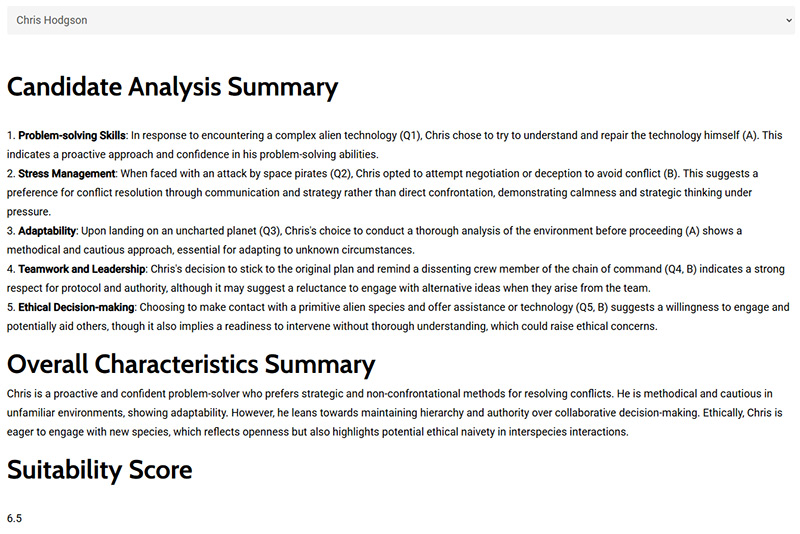
Setting up the shortcode
To get started, once you have a Storyline custom variable being stored to any number of user accounts on your system, you can place the custom report onto any post or page by typing the following:

sl_user_report variable="SL##_VARIABLENAME" user_ids="1,2,3,4,5" (in square brackets)
The shortcode itself requires you to enter two parts in order for it to work:
variable
You can get the variable reference code name as generated by the eLearning Magic Toolkit from any user profile where a variable has been stored for that particular activity. Just look out for the variable reference on the left-hand side of the stored value on the profile screen. This will always start with the letters ‘SL’ followed by two+ numbers.
user_ids
Your custom report can contain a list of users as chosen by you, therefore giving you the freedom and flexibility to create custom report screen for different elevated users (e.g. group leaders, managers, tutors, etc) on your platform based on the specific users they should only have insights for.
This value is a comma separated list of WordPress user id values.
OPTIONAL (For LearnDash LMS) – Swap user_ids for ld_groups
For eLearning Magic Toolkit customers that are also using LearnDash LMS on their WordPress site, if you would prefer to instead generate a report based on a LearnDash Group (or Groups combined) then you can instead change the value of user_ids for ld_groups, and the numeric values for this should be changed for the post_id value for each LearnDash group (you can find this in the url bar when viewing an Edit Group screen on your site).
This value can also be a comma separated selection of ID values, meaning your reports can combined users from multiple users together.
As users are either added to our removed from LearnDash groups, your custom eLearning Magic Toolkit reports will dynamically update their list of selectable users in the frontend dropdown.
Read the rest of our Knowledge Base pages to make the most of the eLearning Magic Toolkit.