What Are Custom Databases For Storyline?
What Are Custom Databases For Storyline?
The eLearning Magic Toolkit already provides a fantastic method for both saving and recalling custom variable values to a user’s profile metadata, allowing any data specific to an individual to be stored against that person’s profile on your WordPress platform to then be recalled and reused in any creative way you wish.
This process does require however that a user be registered on your platform in order for the save functionality to work, and in some circumstances developers may wish to create data-driven experiences that don’t necessarily require the user to first authenticate themselves on the platform prior to engaging with the Storyline-built experience (e.g. when playing a game built in Storyline, a quiz, or a survey. All examples where it is a requirement for the experience to capture user/player data but not necessarily for it to be housed with a specific user profile – i.e. guest access).
For the longest time, Storyline developers might have turned to a solution like Google Sheets (via the Google Cloud Platform API) for transmitting and recalling data values that had been exported out of Storyline. This process is now extremely cumbersome to manage with the latest updates to the Google Cloud developer process, and actual method overall of using a Google Sheet in this way is insecure and very slow (as it relies on third-party servers.)
We therefore set out to create a solution that would completely remove the need to rely on any third-party service for storying and recalling Storyline variable data in this way, by using your own WordPress system for the creation and maintenance of custom database tables specifically for use by your Articulate Storyline activities!
And all it takes is three simple steps:
1) Create a table in the eLM Toolkit > Settings screen, giving your table a unique name (ID) and how many columns it should contain (similar to a spreadsheet)
2) Within Storyline, use an Execute JavaScript code snippet which you can copy from this site and custom as required in order to generate a new data row in your table containing any data you wish to be stored
3) Within Storyline, use another Execute JavaScript code snippet from our website in order to recall the data from your database table. This will be returned into Storyline as a JSON format object which you can do absolutely anything you wish with, such as breaking apart and storing individual values into unique text variables in Articulate Storyline.
The following pages will go into each of these three steps in greater detail.
If you need further information on best practice for embedding Storyline content onto a web page, use this Articulate Storyline help guide.
Read the rest of our Knowledge Base pages to make the most of the eLearning Magic Toolkit.