Viewing and Editing Stored Variable Data In The User Profile (Admin Only)
Viewing and Editing Stored Variable Data In The User Profile (Admin Only)
eLearning Magic Toolkit gives WordPress administrators the ability to view all stored user variables captured by Storyline. You can also edit any of the stored variable values directly in WordPress.
To view and edit the stored variable data, navigate to the Users menu in your WP-Admin area. Click into the Edit User page for any particular user.
Scroll to the bottom of the page where (for any user who has interacted with your Storyline object) you will find a new section of user profile data labelled Storyline Variable Data.
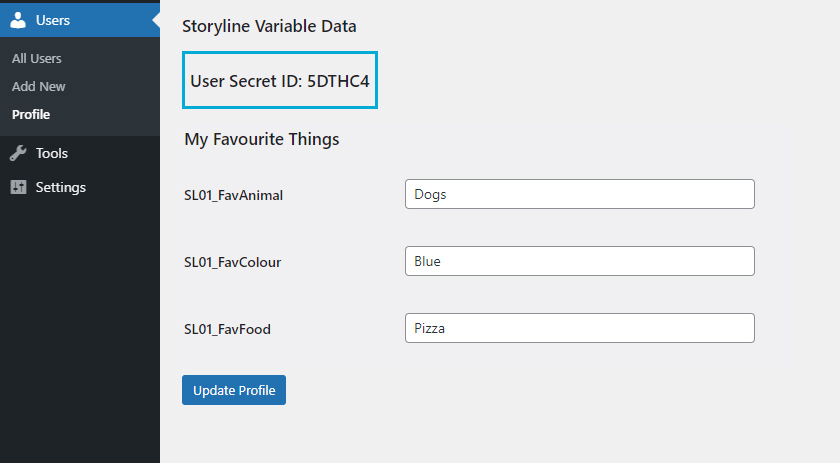
The User Secret ID is automatically generated for each user by the eLearning Magic Toolkit plugin. This cannot be changed. It’s used to identify the current user data when transferring variables back into a Storyline object later.
Below this, you’ll see this user’s variable data which has been transferred from their Storyline activity. The eLearning Magic Toolkit plugin has automatically named this section of variables based on the title of the published Storyline project – ‘My Favourite Things’.
eLearning Magic Toolkit has also assigned a unique ID name to each of the variables. It automatically prepends the actual variable name from Storyline with an SL number, so variables from different projects can share the same variable name.
As an admin, you can edit any of these stored variable values for the user by typing into the box next to the variable unique ID, and then clicking the Update Profile button.
New in eLearning Magic Toolkit Version 2.10!
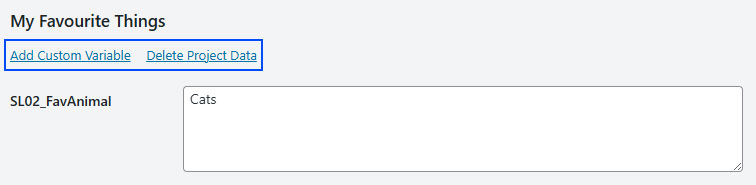
Admins now have two new actions that they can perform on the Edit User screen involving stored variables from an Articulate Storyline 360 activity on your WordPress platform:
Add Custom Variable
Clicking this link will instantly generate a new custom variable name (and empty value) connected to this activity. This allows you to quickly set up a new stored value manually on your platform for any and all users that have taken this particular Storyline activity.
When clicking this link on any one user’s profile page, the variable will be visible on all other user profile screens that have also taken this Storyline activity.
This feature is ideal for use in conjunction with the sl_user_report shortcode system (https://discoverelearning.com/knowledgebase/generate-a-user-report-containing-stored-storyline-user-variables/) for generating custom reports based on Storyline activities.
Delete Project Data
This will remove all stored variables for the chosen activity for this particular user. Be advised that this action is irreversible, so always confirm you are performing the action for the right activity and for the right user before deleting any data permanently from your platform.
Read the rest of our Knowledge Base pages to make the most of eLearning Magic Toolkit.